I’m working in Prepost and I’m wondering the best practices for saving a model after making modifications. Should I just save and overwrite the current model in the file location? Or should I export the changes and manually change them through a text editor? Thanks for any help!
So there are a few factors to take into consideration. If the model that you are running is relatively small and simple and you don't have many *Include files, then you can save and overwrite the model, usually without any problems. You can do this through the top toolbar, File -> Save. This will overwrite the model files in the same location from where it was opened. You can also use Save Keyword As and save it in a new folder, which I would recommend if you would do this approach so that you can be safe about not losing previous changes.
Now if the model is more complex and you want to incorporate changes that you make you can use the Save as Active Keyword function in File -> Save As. This will allow you to save out select parts of the model, such as Elements, which you can the copy over to the model files using a text editor. Note though, that this will only save whatever is active so make sure you have all the parts active in the Select part toolbar if you are going to save all the elements. You can also combine this by using the Display in the Model toolbar to display sets, or contacts that you would like to save out, and de-selecting everything else in the model. You can then select to only save these out by selecting "All Others" in the advanced menu of the Save Active Keyword function. This is useful for incorporating small changes into large complex models.
If you want to export nodes, use Post -> Output -> Select "Entire Model" and "Nodal Coordinates" -> Curr (Which means the current state, mainly used for exporting nodes at a certain state during a d3plot output) -> Write (select the folder and file name to write you nodes to). Then copy the nodes into the model to overwrite the old nodes. Don't use this method for saving elements though, as things like mass nodes or discrete elements may not save. I hope this helps!